Converting Between Core and GUI
You can convert the full GUI version of Windows Server 2012 R2 to Server Core or vice versa at any time; further, you can interconvert the GUI version between any of the three options described in Chapter 1.Use the following procedure to convert the full GUI server to Server Core:
- From the Search charm, type powershell and select Windows PowerShell.
- Type the following cmdlet:
Uninstall-WindowsFeature Server-Gui-Mgmt-Infra –Restart
- A display on the PowerShell window tracks the removal process, which takes several minutes. A Configuring Windows features message then appears as the GUI is removed. After a few more minutes, the server restarts. When the logon screen appears, press Ctrl+Alt+Delete and log back on as an administrator.
- From the administrative command prompt, type powershell.
- Type the following command:
Get-WindowsImage -ImagePath <path to wim>\install.wim
- This command returns the index number for the server with a GUI image. Then type the following command:
Install-WindowsFeature Server-Gui-Mgmt-Infra, Server-Gui-Shell – Restart –Source wim:<path to wim>\install.wim:<Index #>
- Wait as Windows configures features and restarts; then press Ctrl+Alt+Delete and log back on as an administrator.
Install-WindowsFeature Server-Gui-Mgmt-Infra,Server-Gui-Shell –RestartTo install the complete desktop experience on your server (including access to Windows Store apps as in Windows 8 or Windows 8.1), use the following PowerShell command and then restart your computer. This mode adds a link to Windows Store on the Start screen, as shown in Figure 2-9:
Install-WindowsFeature Desktop-Experience
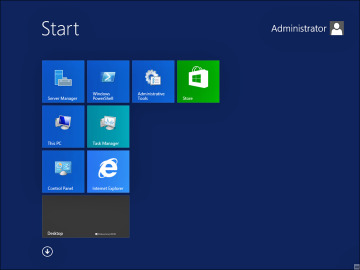 Figure 2-9 The complete desktop experience in Windows Server 2012 R2 enables you to add Windows Store apps.
Figure 2-9 The complete desktop experience in Windows Server 2012 R2 enables you to add Windows Store apps.Uninstall-WindowsFeature Server-Gui-Shell
No comments:
Post a Comment